How to stake Cardano's ADA with Ledger Hardware Wallet
The Cardano blockchain is one of the OG blockchains that's been around since the early days of crypto. To many, it's one of the most mystifying chains in the crypto space. What it aims to do, ambitious in the early days, seems standard nowadays. yet the loyalty from believers of the chain has not wavered much. From the muted response to the smart contract launch to the most recent Vasil fork upgrade, it is the blockchain that generates the little price speculation within the community.
Compared to its all-time high of $3.00 a year ago, the current price of $0.45 looks to be a real steal. If you have some burning a hole in your crypto wallet, consider staking them on the Cardano blockchain.
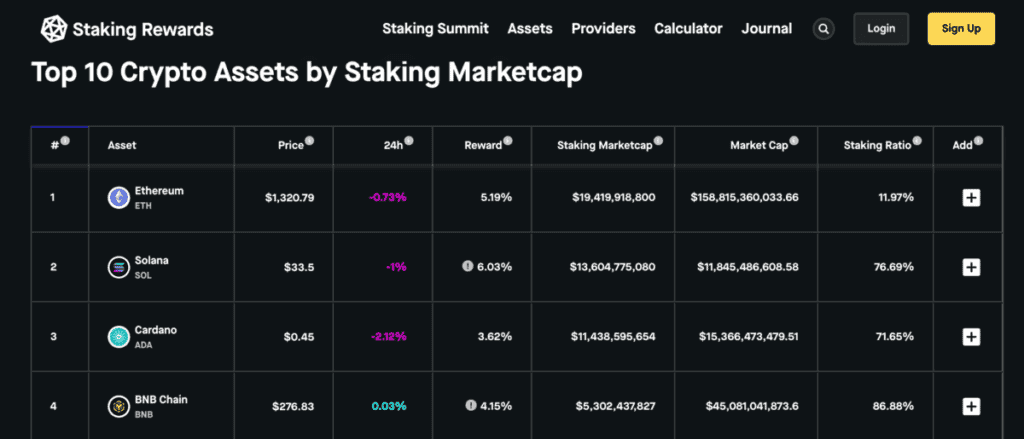
In this article, we'll show you how to stake ADA with Ledger cold wallet via the Yoroi wallet extension. There's also another way to stake with Ledger but done through a staking service, which we will cover in a separate article. There are three moving parts involved in this method: the Ledger Live app from Ledger, the connection to the Yoroi wallet, and the actual staking.
Before We Begin Staking Cardano on Ledger
This article assumes the following:
- You already have a Ledger wallet.
- You may have ADA tokens in your Yoroi or Ledger wallet.
- You know how to select a validator to stake on Cardano.
Ledger Live app
The Ledger Live app is the interface for interacting with your Ledger wallet. Download the app from the official website to get started. If you already have the app, check that it's been updated to the latest version for safety. This is because it will have security patches and other upgrades/updates done to it.
Next, connect your wallet to the app and unlock it with your PIN number.
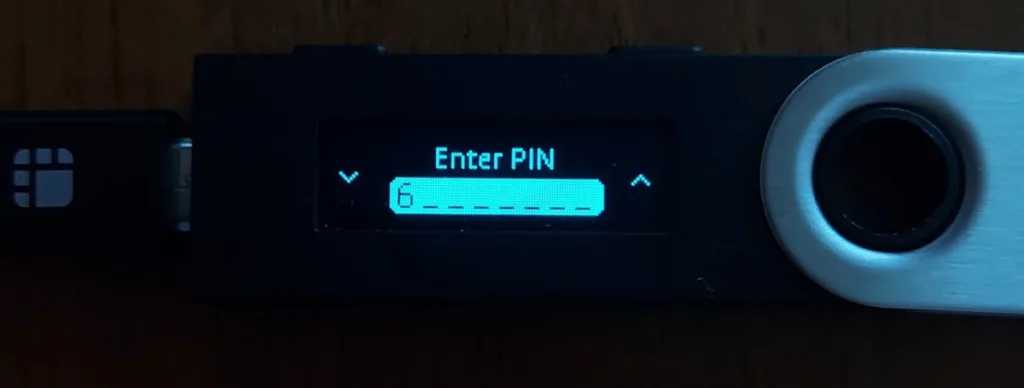
After unlocking the app, connect it to the Manager section of the app and install the Cardano app, if you haven't done so already. Check that the Cardano app appears on the Ledger device just to be safe.
Note: Cardano chews up a lot of space so if you're using something small like the Nano S, you'd need to uninstall pretty much all the apps before you can install it. Uninstalling an app on the Ledger will not affect your crypto assets as you can reinstall them later.
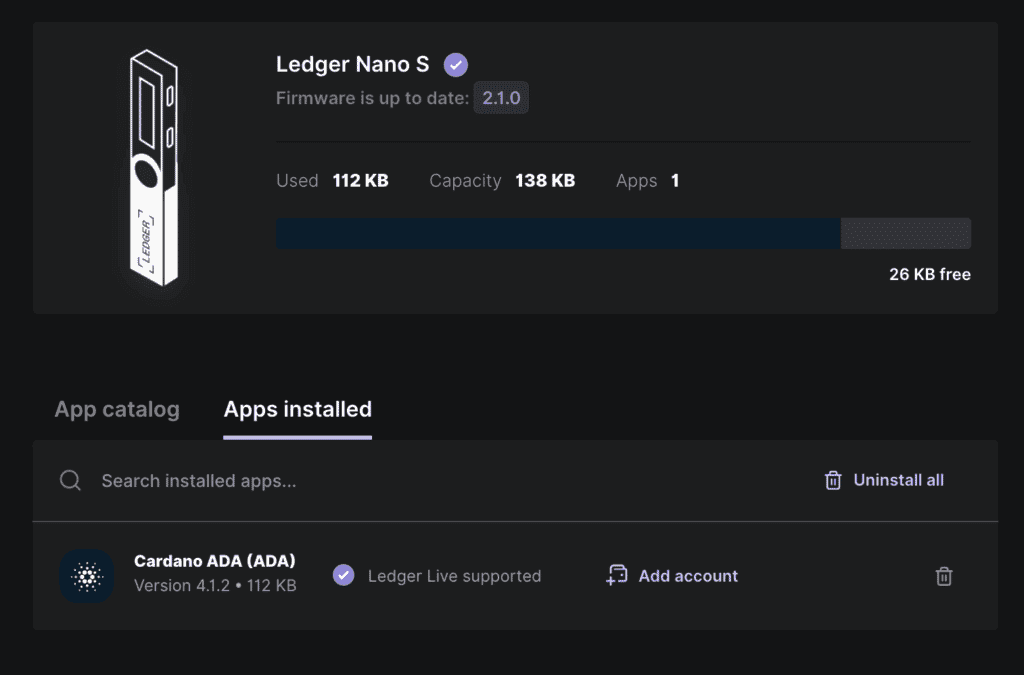
Connecting Ledger with Yoroi
Open the Yoroi wallet and go to Add New Wallet. Select "Connect to Hardware Wallet", the Cardano platform, and the Ledger wallet app. Select Standard Wallet to continue.
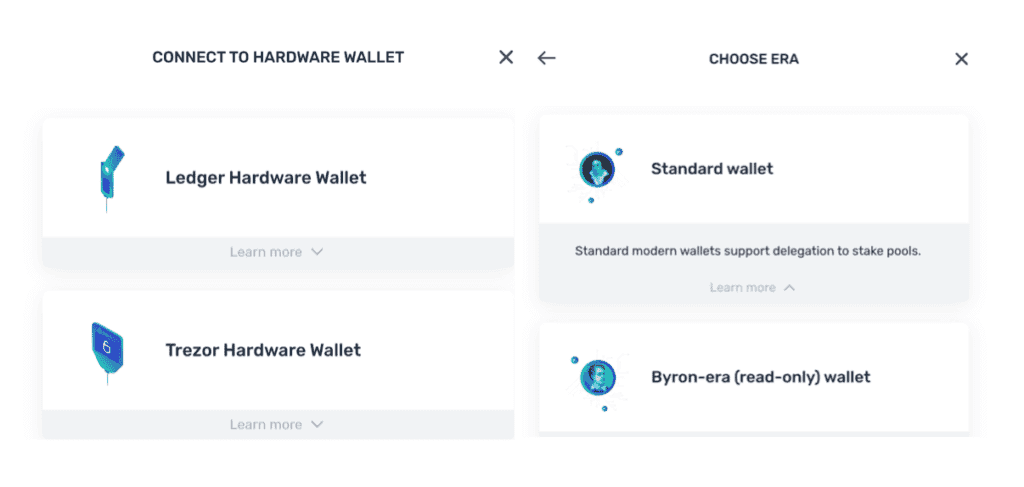
Follow the steps to connect with the Ledger wallet. You will be asked to choose between Nano S and Nano X. Ensure that you have connected to the Cardano app on your Ledger. If you have a connection error, check that the "Cardano is ready" message appears on the Ledger device.
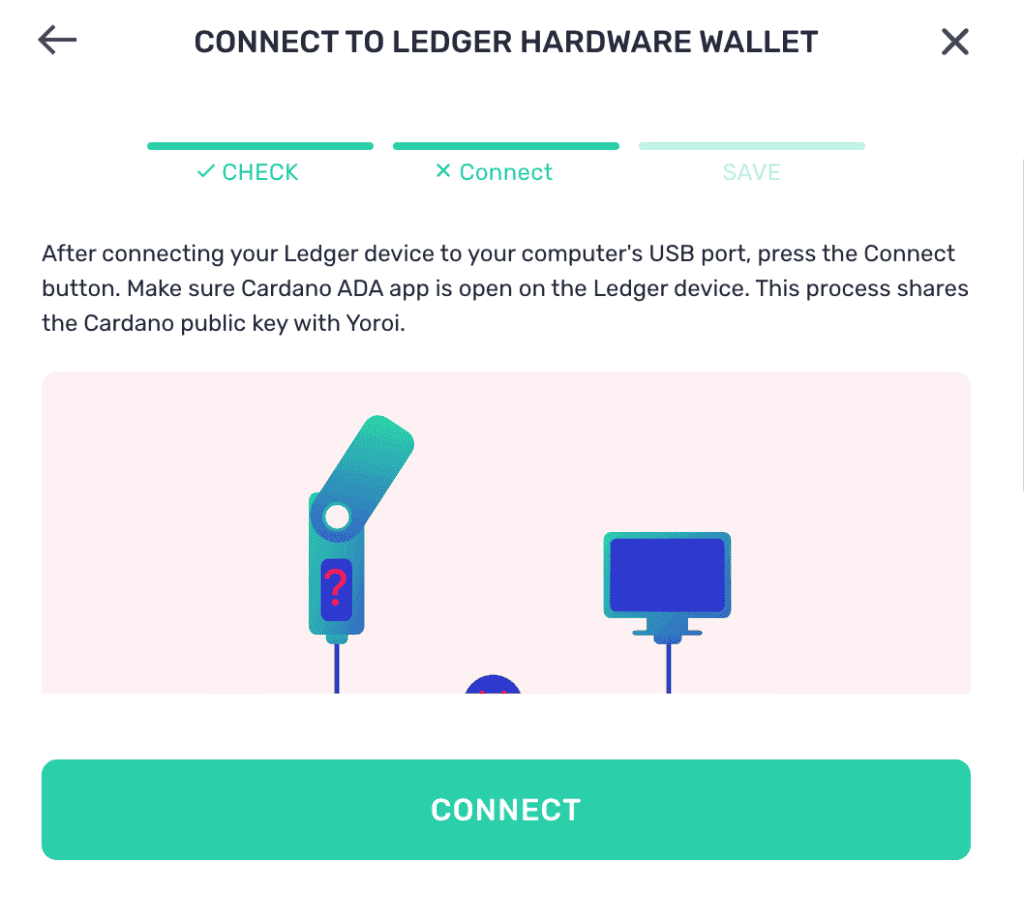
Next, you'll be asked to confirm the export of 2 public keys on Ledger. Once done, enter a name for the wallet on the Yoroi wallet screen and click Save.

Staking Cardano on Ledger with Yoroi
Before we continue staking on Ledger, check that you have tokens in the Ledger wallet for staking. If not, transfer tokens to the wallet using the Send/Receive function on Yoroi. Once the tokens are safely in the wallet, it's time to select a validator.
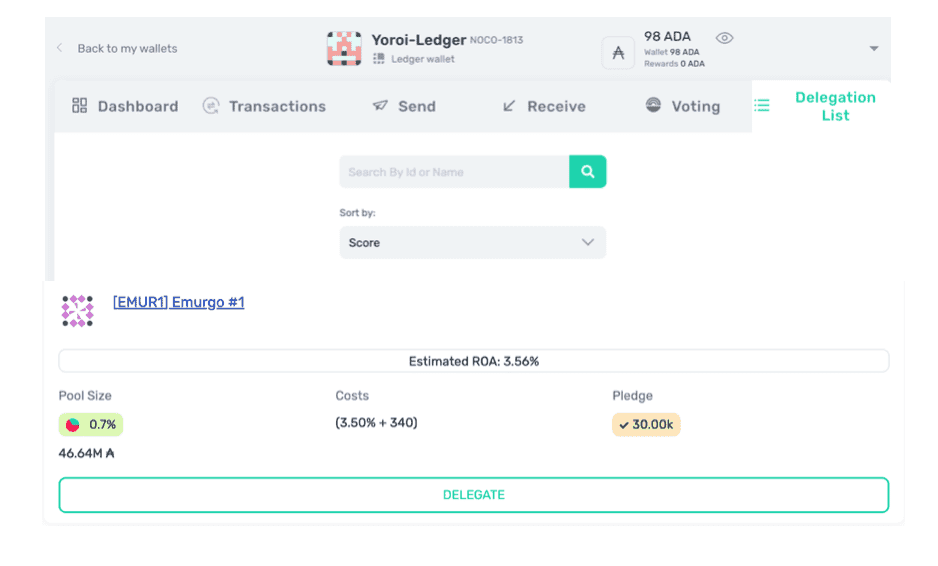
Browse to the wallet and click on Delegation List. A search field appears where you can enter the name or ID of the validator you want to stake with. When it appears in the list below, click the Delegate button.
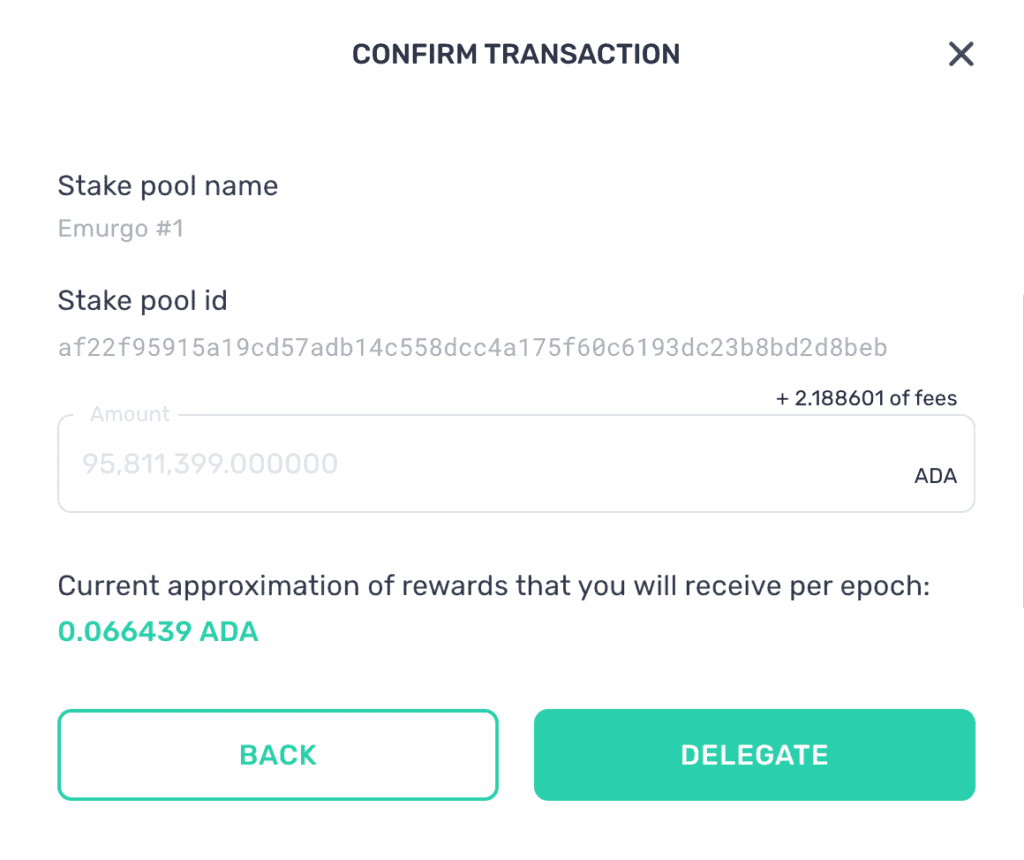
It's worth noting that the amount is the all-or-nothing style. All the funds in the wallet will be staked with the selected validator. However, you can unstake at any time when you need the funds or want to transfer them to another validator. Funds can only be delegated to one validator at any given time. Click the Delegate button to continue. Next, you're asked to confirm the transaction on the Ledger device.
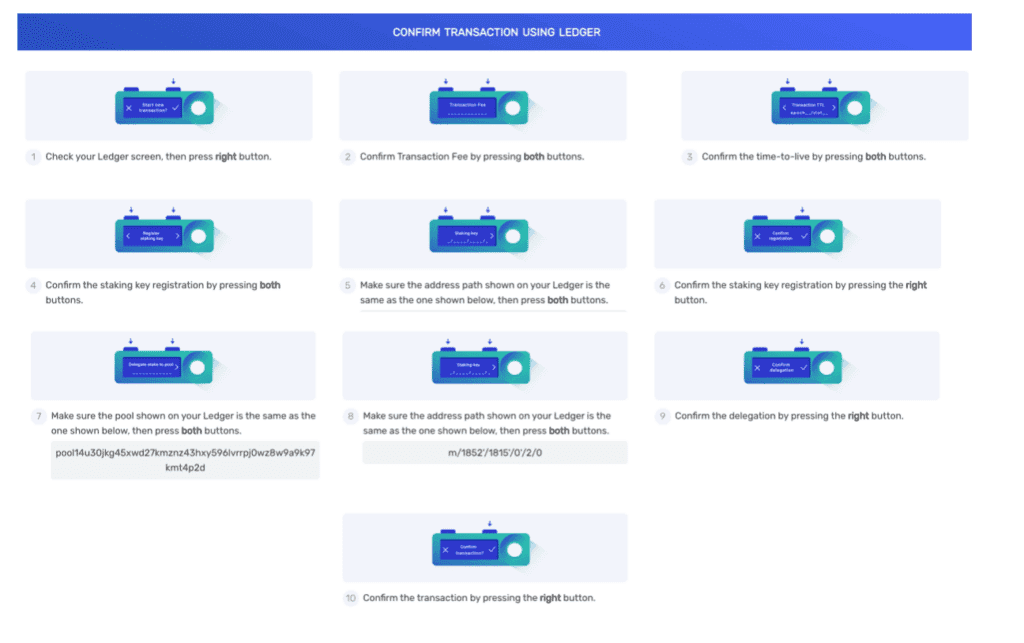
Note that the address path, staking key, and stake pool address differ for each person.
Once everything has been verified, your ADA is now successfully staked! You can confirm this on the dashboard, including when you can start receiving rewards.
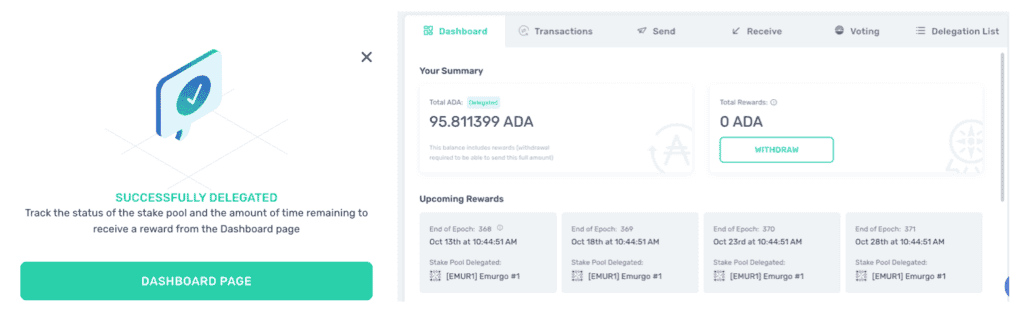
Staking Cardano on Ledger: Conclusion
Having assets sit idle in a cold wallet can be a bit of a pity. By staking on the network, you are doing your bit to contribute to the health and security of the network. I hope this article gives you the confidence to start putting some tokens to work!
Frequently Asked Questions
To stake on Ledger, you can use Ledger Live, a software application that allows you to securely manage your crypto assets on your Ledger hardware device. Ledger Live supports staking for several cryptocurrencies, including Cardano (ADA), Solana (SOL), Cosmos (ATOM), Polkadot (DOT), and NEAR Protocol (NEAR). To stake, you need to create an account for the coin you want to stake, buy crypto through Ledger Live or transfer your funds to your Ledger device, and then delegate your funds to a validator node.
Yes, Cardano can be staked on Ledger, but it is not currently supported through Ledger Live. Users will need to stake Cardano with Ledger via a third party wallet app such as Yoroi or Adalite.
You can transfer Cardano (ADA) to a Ledger device following these steps:
- Connect your ledger to a computer and unlock it
- Open Ledger live and navigate to your Cardano account
- Click “Recieve” to get your Cardano address
- Copy the Cardano address provided by Ledger Live.
- Go to the wallet or exchange where you currently hold your Cardano.
- Initiate a withdrawal or transfer of your Cardano to the address you copied from Ledger Live.
- Confirm the transaction and wait for it to be processed
Once the transaction is confirmed, you should see the Cardano balance in your Ledger Live account
Disclaimer: These are the writer’s opinions and should not be considered investment advice. Readers should do their own research.
